
Microsoft warned customers on Thursday that the May 2024 non-security preview update for Windows 11 is causing taskbar crashes and glitches.
This month's KB5037853 optional update was released on Thursday, and it fixes multiple File Explorer problems and 32 other issues.
Today, one day after this cumulative update was rolled out, Redmond added a new known issue to the KB5037853 support document confirming that Windows 11 22H2 and 23H2 users might experience taskbar issues.
"After installing this update, you might face issues using the taskbar. You might notice the taskbar temporarily glitching, not responding, disappearing, and reappearing automatically," the company said.
"Additionally, this issue might be reflected in the Event Viewer with Application Error ‘Event ID 1000’ under Windows Logs, listing 'Explorer.EXE' as the 'Faulting application name' and 'Taskbar.View.dll' as the 'Faulting module name'."
Microsoft also released the optional KB5037849 Preview cumulative update for Windows 10 22H2 yesterday. This update is impacted by four known issues, including two long-time problems where Copilot is causing icons to jump between displays and not being supported when using a vertical taskbar.
The other two are Microsoft Connected Cache (MCC) node discovery being broken when using DHCP Option 235, and Windows users seeing 0x80070520 errors when trying to change their accounts' profile pictures.
Taskbar issues fixed via Known Issue Rollback
Microsoft already addressed the taskbar crashes triggered by the May 2024 Windows 11 preview update using Known Issue Rollback (KIR) to undo the faulty non-security updates delivered via Windows Update.
While the fix may take up to 24 hours to automatically propagate to consumer and non-managed business devices, customers can speed up the deployment by restarting their Windows devices.
To resolve this known issue on impacted Windows enterprise-managed devices, Windows admins must install and configure a KIR Group Policy, which can be downloaded from here. After installation, the Group Policy can be found under Computer Configuration -> Administrative Templates -> Windows 11 22H2 KB5037853 240505_142035 Known Issue Rollback.
To deploy the Known Issue Rollback, you should access the Domain policy or the Local Computer Policy on your domain controller via the Group Policy Editor. From there, you can select the specific Windows version you want to target.
Detailed guidance on deploying and configuring KIR Group Policies can be found on Microsoft's support website.
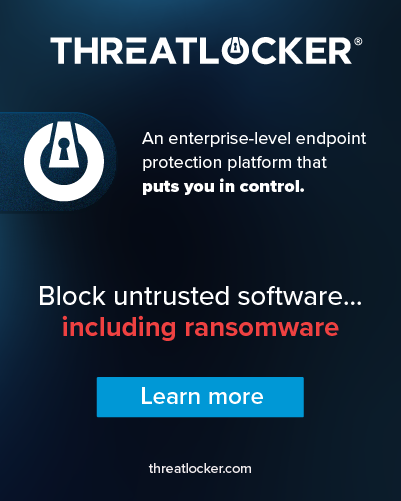








Comments
doncoyote - 5 months ago
Unsurprisingly.
Too big to care. Enshittification is a choice. - Cory Doctorow
megakotaro - 5 months ago
Win10 is more stable than Win11. Every time Win11 get update just like lottery. You are lucky(or unlucky) your system will be crashed.
OnlyTrueFalcon - 5 months ago
Win 10 was very stable for me, but I did see a few blue screens and auto reboots.
I haven't seen any on Windows 11 (on it since Nov 2021).
No problems, no crashes, first impression was definitely faster startup for system and individual progs and web pages.
And this current update issue has not yet affected me. I'll update this if it does.
Therefore Win 11 is more stable than Win 10.
electrolite - 5 months ago
"Additionally, this issue might be reflected in the Event Viewer with Application Error ‘Event ID 1000’ under Windows Logs, listing 'Explorer.EXE' as the 'Faulting application name' and 'Taskbar.View.dll' as the 'Faulting module name'."
I did not even install the preview update but Windows 11 was having a stroke yesterday. I got several of these yesterday but they were coming from Kernel:
Faulting module name: KERNELBASE.dll, version: 10.0.22621.3527, time stamp: 0x83efbeab
Faulting application path: C:\Program Files (x86)\Microsoft\Edge\Application\msedge.exe
vibrantpear - 5 months ago
I can also confirm there is an issue is the initial update ending in 7771. Some of our computers at work are failing with the same symptoms as electrolite is reporting. Multiple services failing all with the fault being put on kernelbase.dll.