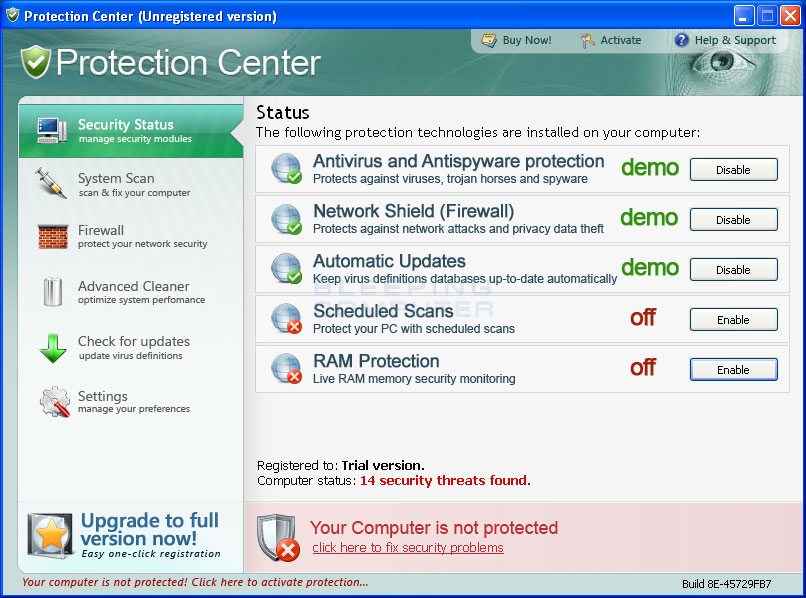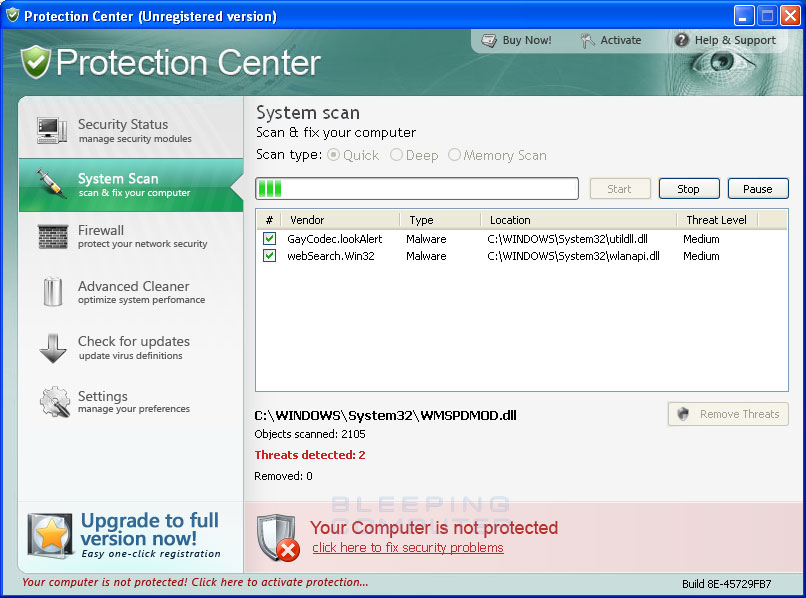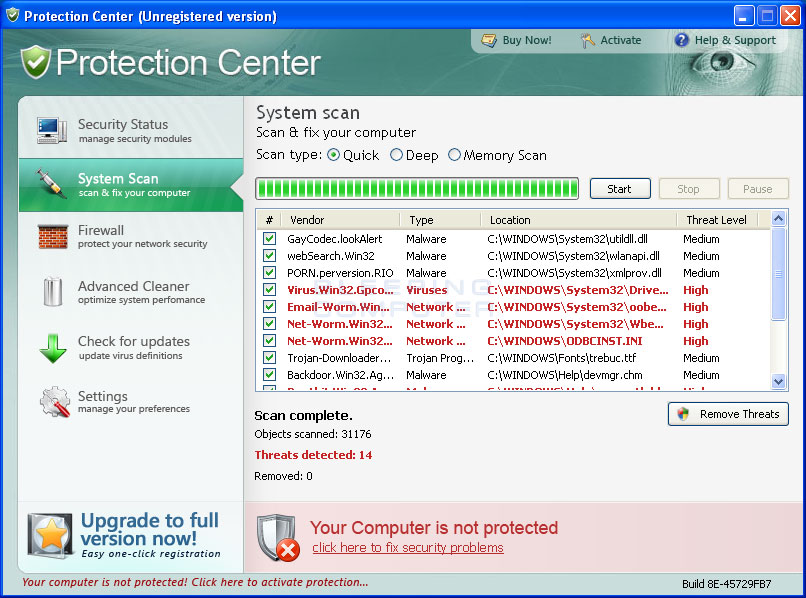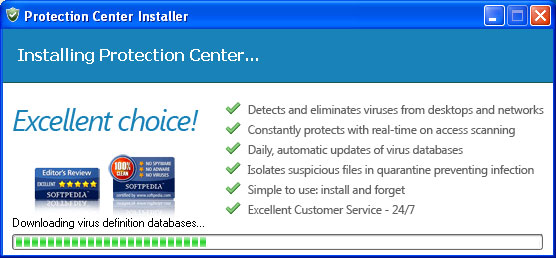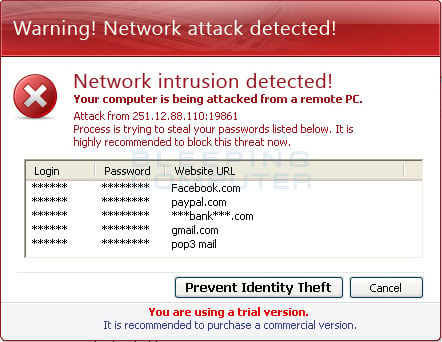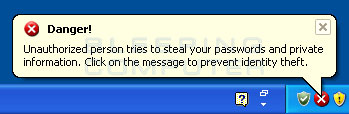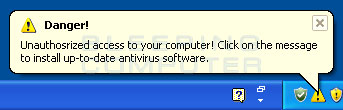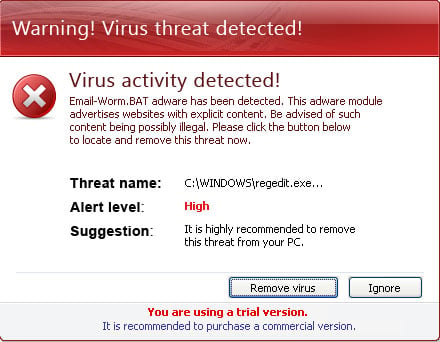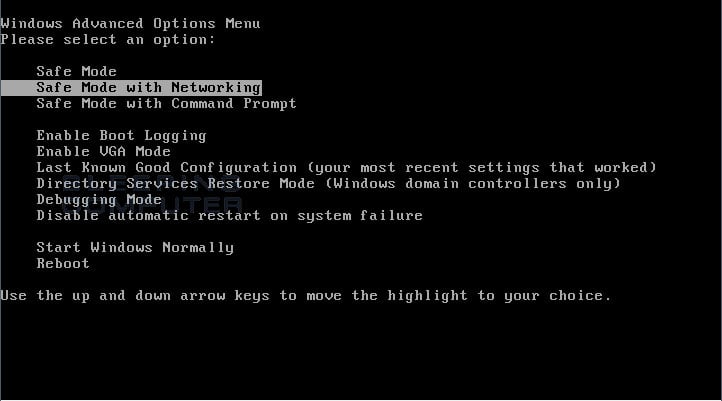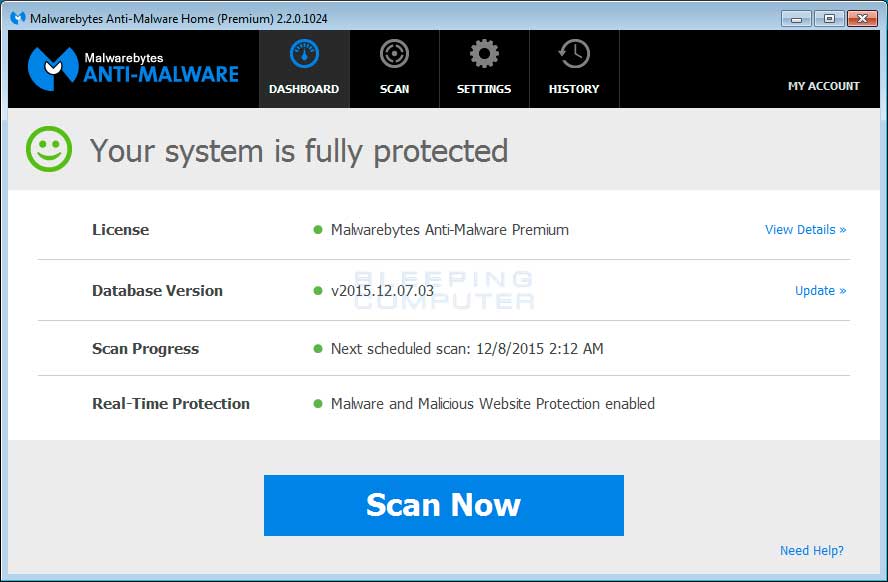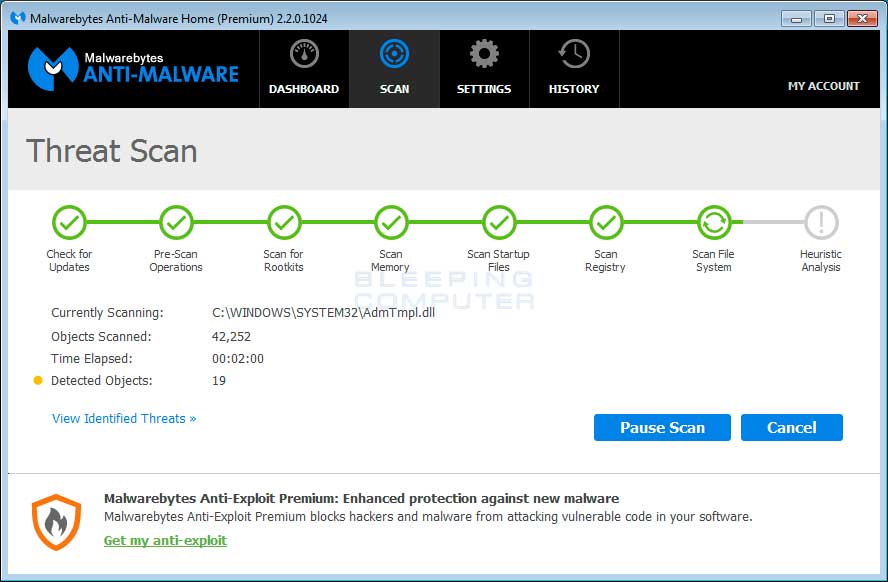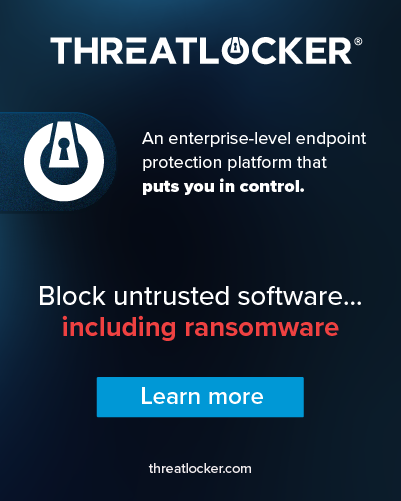Protection Center is part of the Your Protection family of rogues. This program pretends to be a legitimate anti-malware program, but instead uses false scan results and deceptive security alerts to make you think that your computer has a security problem. Once installed Protection Center will be configured to start when you login to Windows and then scan your computer. When it scans your computer Protection Center will state that it found a variety of infections, but will not let you delete them until you purchase the program. All of these infections, though, are fake or legitimate programs being classified as malware that should not be deleted from your computer. Therefore, please do not act upon any of the information displayed by this program. During testing, we have also found that this program is bundled with the Pragma TDSS rootkit, which will attempt to stop you from running various anti-malware applications that may remove it.
While Protection Center is running it will also display pop-ups that contain false alerts about security problem on your computer. These alerts will state that programs you run are infected, that malware has been detected, or that you are sending private information to a remote computer. The text of some of these alerts are:
Danger!
Unauthorized person tries to steal your passwords and private information. Click on the message to prevent identity theft.Danger!
Unauthosrized <sic> access to your computer! Click on the message to install up-to-date antivirus software.Warning! Virus threat detected!
Virus activity detected!
Email-Worm.BAT adware has been detected. This adware module advertises websites with explicit content. Be advised of such content being possibly illegal. Please click the button below to locate and remove this threat now.Danger!
Harmful viruses detected on your computer. Click on the message to scan your computer for security threats for free.Warning! Network attack detected!
Network intrusion detected!
Your computer is being attacked from a remote PC.
Process is trying to steal your passwords listed below.
Just like the fake scan results, these alerts are all fake and should be ignored.
As you can see, Protection Center was created to scare you into thinking that your computer is infected so that you will then purchase the software. Please do not purchase this software, and if you have, you should contact your credit card company to dispute the charges. To remove this infection and any related malware, please use the removal guide below.
Protection Center Removal Options
Self Help Guide
If you are uncomfortable making changes to your computer or following these steps, do not worry! Instead you can get free one-on-one help by asking in the forums.
- Print out these instructions as we will need to close every window that
is open later in the fix.
- Reboot your computer into Safe Mode with Networking. To
do this, turn your computer off and then back on and immediately when you
see anything on the screen, start tapping the F8 key on your
keyboard. Eventually you will be brought to a menu similar to the one below:

Using the arrow keys on your keyboard, select Safe Mode with Networking and press Enter on your keyboard. If you are having trouble entering safe mode, then please use the following tutorial: How to start Windows in Safe Mode
Windows will now boot into safe mode with networking and prompt you to login as a user. Please login as the same user you were previously logged in with in the normal Windows mode. Then proceed with the rest of the steps. - At this point you should download Malwarebytes Anti-Malware, or MBAM, to scan your computer for any any infections or adware that may be present. Please download Malwarebytes from the following
location and save it to your desktop:
Malwarebytes Anti-Malware Download Link (Download page will open in a new window) - Once downloaded, close all programs and Windows on your computer, including
this one.
- Double-click on the icon on your desktop named mb3-setup-1878.1878-3.0.6.1469.exe.
This will start the installation of MBAM onto your computer.
- When the installation begins, keep following the prompts in order to continue
with the installation process. Do not make any changes to default settings
and when the program has finished installing, make sure you leave Launch
Malwarebytes Anti-Malware checked. Then click on the Finish button. If MalwareBytes prompts you to reboot, please do not do so.
- MBAM will now start and you will be at the main screen as shown below.

Please click on the Scan Now button to start the scan. If there is an update available for Malwarebytes it will automatically download and install it before performing the scan. - MBAM will now start scanning your computer for malware. This process can
take quite a while, so we suggest you do something else and periodically
check on the status of the scan to see when it is finished.

- When MBAM is finished scanning it will display a screen that displays any malware that it has detected. Please note that the infections found may be different
than what is shown in the image below due to the guide being updated for newer versions of MBAM.

You should now click on the Remove Selected button to remove all the seleted malware. MBAM will now delete all of the files and registry keys and add them to the programs quarantine. When removing the files, MBAM may require a reboot in order to remove some of them. If it displays a message stating that it needs to reboot, please allow it to do so. Once your computer has rebooted, and you are logged in, please continue with the rest of the steps. - You can now exit the MBAM program.
- As many rogues and other malware are installed through vulnerabilities found
in out-dated and insecure programs, it is strongly suggested that you use
Secunia PSI to scan for vulnerable programs on your computer. A tutorial on
how to use Secunia PSI to scan for vulnerable programs can be found here:
How to detect vulnerable and out-dated programs using Secunia Personal Software Inspector
Your computer should now be free of the Protection Center program. If your current anti-virus solution let this infection through, you may want to consider purchasing the PRO version of Malwarebytes Anti-Malware to protect against these types of threats in the future.